What is WHMCS & How to Use WHMCS
If you are a reseller and are looking for a one-stop hosting solution for things such as handling Billing and Support ticket requests, WHMCS is an incredible solution.
It is compatible with the major payment gateways such as PayPal, Google Checkout, and Authorize.Net, and includes many features such as the ability to use various currencies, create invoices, and create promotions.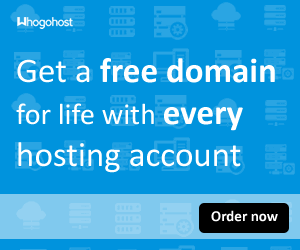
In this guide I will explain what WHMCS is, show you how to accomplish the most common tasks in WHMCS and guide you on the basics of how to use it.
What is WHMCS
WHMCS (Web Host Manager Complete Solution) is a client management, billing, and client support system online application/software that is used for online business. WHMCS provides some automation systems that are very important for online business.
WHMCS is most commonly used in web hosting business. Not only that, among the most widely used web hosting client management, billing, and client support software, WHMCS is one of the largest.
Some of the advantages of WHMCS such as Client Management, Billing, Client Support Domain Registration System and Management Client Automatic Invoice, Billing Reminder Hosting and Domain Order System Product, Service Ordering, and many more features.
In addition, all the features of WHMCS can be found on its official website.
How to use WHMCS in your business?
To use WHMCS in your online business, you have to buy one package from WHMCS providers.
How to install WHMCS
- Log into your cPanel. You can log in by using the URL example.com/cpanel. Please replace example.com with your domain
- Next, locate the Softaculous Apps Installer on the cPanel. This is located in the software section. You can also use the search bar to locate it.
- When redirected to the softaculous portal, use the search bar on the left side to search for WHMCS and click on it.
- Click on the install button to begin installation
Once the installation is complete, you will shown a successful confirmation page.
How to Login to the Admin section of WHMCS:
- Access the website you installed WHMCS on, and add a: /admin to the end. For example if you installed WHMCS on: mydomain.com, you would navigate to: mydomain.com/admin to access the admin login page.
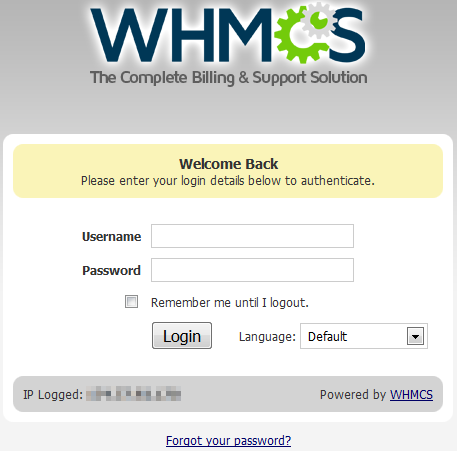
- Enter your username and password, then click the Login button.
- You will then be logged into the Admin area.
How to Add a Customer:
- Login to the Admin area in WHMCS.
- In the navigation menu, roll your mouse over Clients, then click Add New Client..
- On the Add New Client menu, fill in the contact information for your client.
- If you want an email notification sent to the customer, click the check box next to Tick this box to send a New Account Information Message .
- Click the Add Client button to save what you entered. You will then see summary of the profile you created.
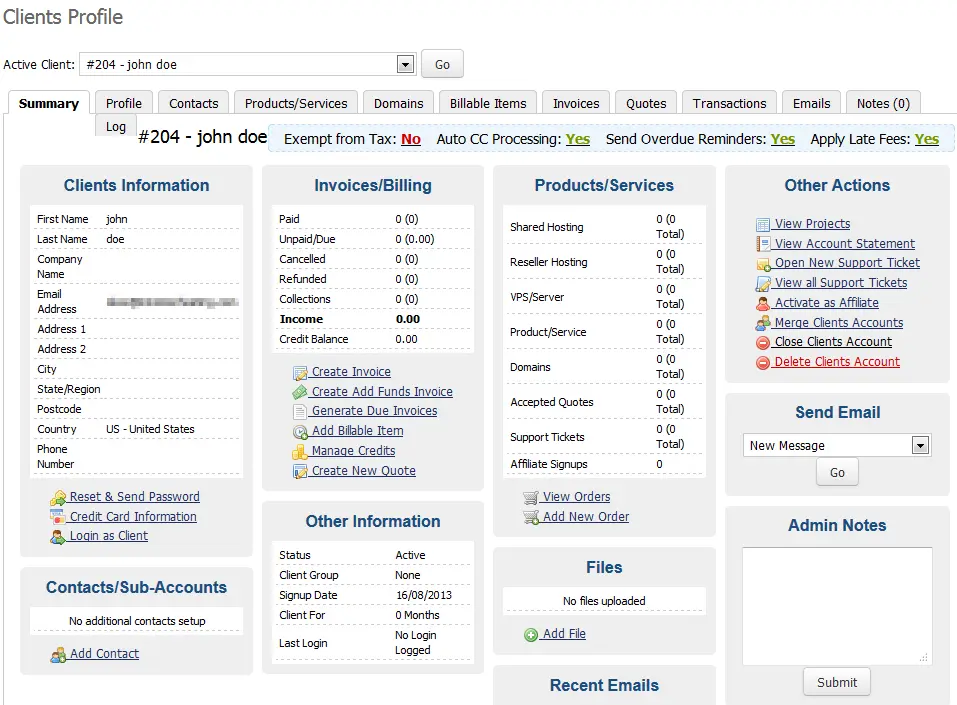
How to Manage Domains:
- Login to the Admin section of WHMCS.
- In the navigation menu, roll your mouse over Clients tab, then click View/Search Clients.
- Click the name of the client, who owns the domain you want to manage.
- Click the Domains tab.
- As per the official WHMCS documentation, “You’ll also see a row labelled Registrar Commands with options such as Renew, Modify WHOIS, Get EPP Code, etc…” Clicking those options allow you to make changes with their registrar.



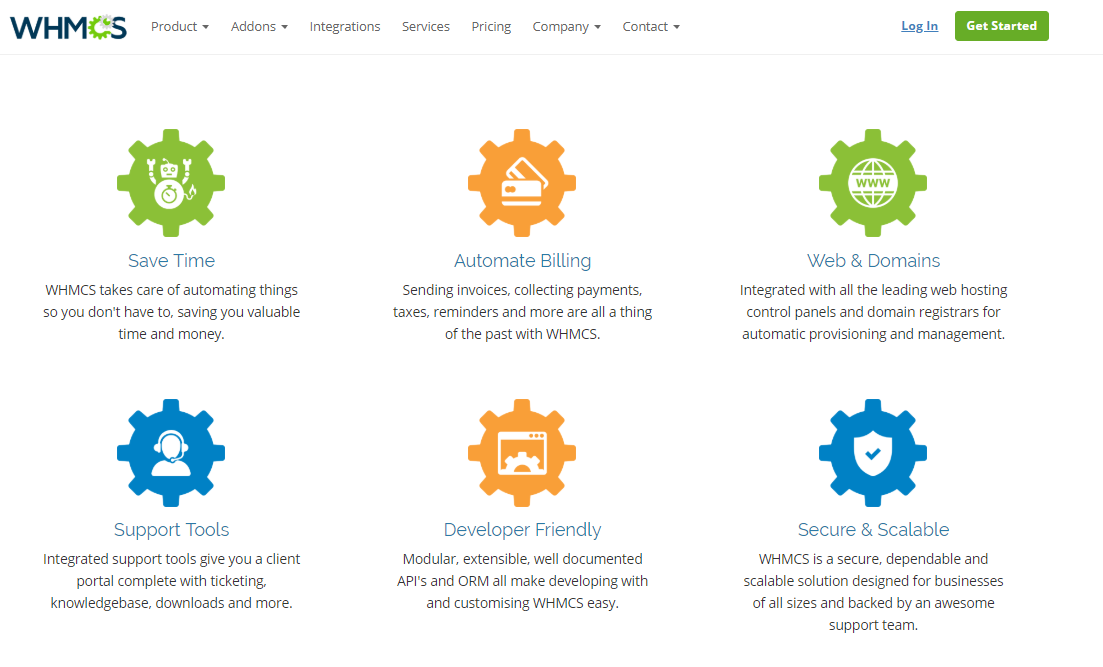


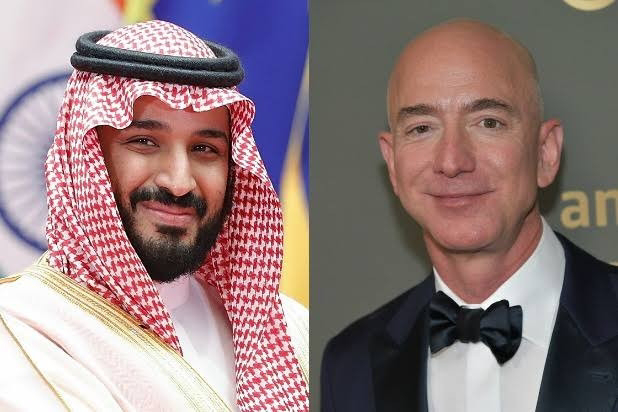
Comments
Post a Comment